
Have you ever had trouble with your Philips Hue bulbs not working properly? Maybe they’re not responding to commands or they’re stuck on a certain color. Whatever the issue may be, resetting your Philips Hue bulbs can often be the solution. In this article, I’m going to show you how to reset Philips Hue bulbs with and without a bridge.
Quick Step-by-Step Guide to Reset Philips Hue Bulb
There are different ways to reset Philips Hue bulb, depending on whether you have a Hue Bridge or not.
If you have a Hue Bridge:

If you don’t have a Hue Bridge:
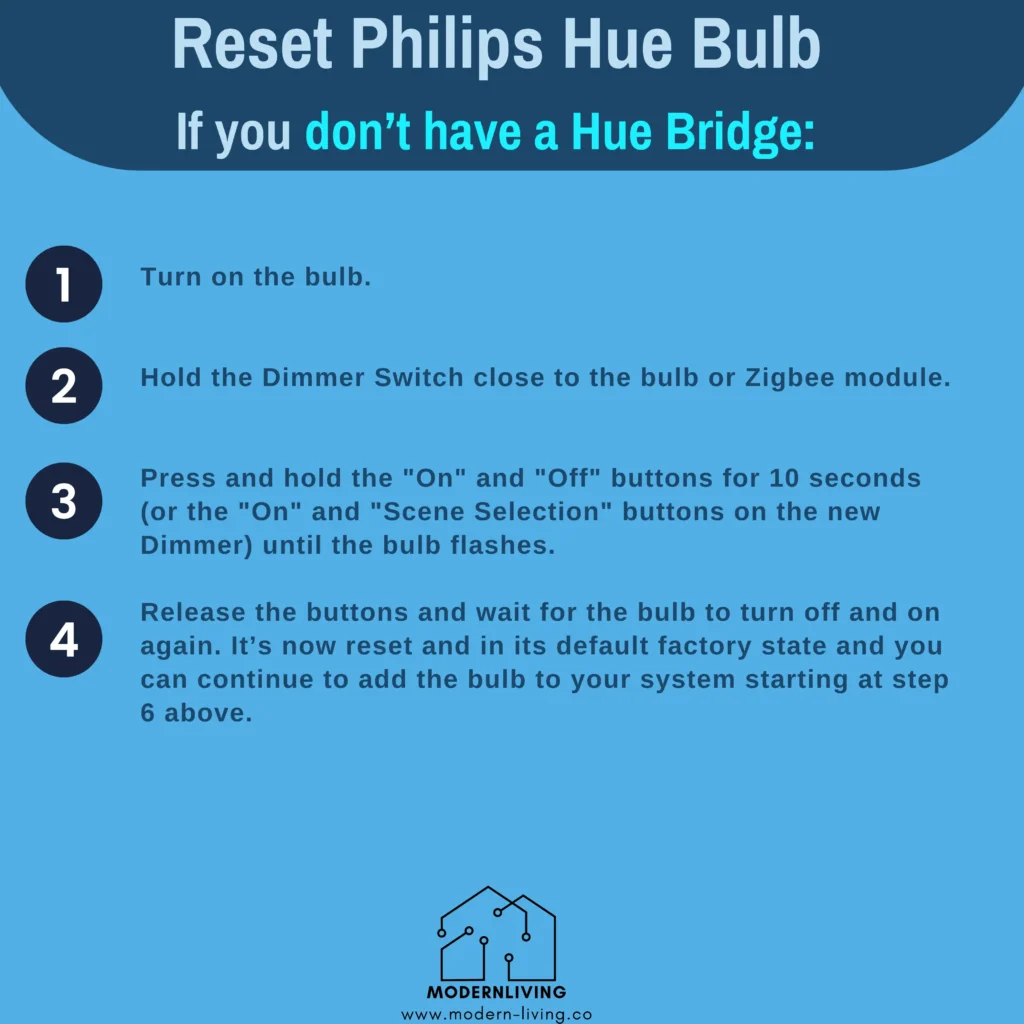
For those who would like a more detailed explanation, we recommend watching this video. Sometimes, it’s easier to understand when you see it in action. This video shows you exactly how to reset your Hue Bulb step by step. So, if you prefer learning by watching, just click the link.
Why Reset Philips Hue Bulb?
As someone who has been using Philips Hue bulbs for a while now, I know how frustrating it can be when they don’t work as they should. Sometimes, a simple reset can be the solution to your problem.
Here are some reasons why you may want to reset your Philips Hue bulbs:
1. To Fix Connectivity Issues
One of the most common reasons to reset your Philips Hue bulbs is to fix connectivity issues. If your bulbs are not responding to commands from the app or the bridge, resetting them can help re-establish the connection.
2. To Change Your Network Settings
If you’ve recently changed your Wi-Fi network or router, you may need to reset your Philips Hue bulbs to connect them to the new network. This is especially important if you’re using a Hue bridge, as it needs to be connected to the same network as your bulbs.
3. To Remove a Bulb from Your Network
If you’re planning to sell or give away a Philips Hue bulb, you’ll need to reset it first. This will remove it from your network and allow the new owner to set it up as if it were new.
4. To Start Over
Sometimes, you may just want to start over with your Philips Hue bulbs. Resetting them will erase all settings and allow you to set them up again from scratch.
Once you’ve finished resetting your Hue bulb and everything is working properly again, you can check out some cool smart lighting ideas.
FAQ
Can Philips Hue go in every lamp?
The Philips Hue Go portable table lamp can be used as a standalone lamp and does not require the Philips Hue Bridge to use. Its versatility allows it to be placed in many kinds of lamps. However, it is important to check the lamp’s wattage and bulb size compatibility before use.
Can you save electricity with Philips Hue?
Yes, Philips Hue smart LED bulbs can save electricity. By dimming the bulb to 70% of its maximum brightness, you can reduce how much energy the bulb consumes by up to 51%. Dimming even a little bit reduces its energy consumption.
Can Philips Hue be connected to a TV?
Yes, Philips Hue can be connected to a TV. You can use the Philips Hue Play HDMI Sync Box or the Hue Sync TV app to sync your smart lights with your TV. The lights brighten, dim, and change color along with the action on the screen.
If you liked this blog article about the topic: Reset Philips Hue Bulb, don’t forget to leave us a comment down below to tell us about your experience.
If you are looking for solutions to other smart home bulbs, feel free to check out our tutorial for Reset LIFX Bulb.



