Resetting your LIFX bulb can be a lifesaver when you’re having connectivity issues or need to reconfigure your smart home setup. As someone who has dealt with these issues myself, I understand how frustrating it can be when your LIFX bulb isn’t working as it should. Fortunately, reset LIFX bulb is a simple process that can be done in just a few minutes.
Whether you’re moving to a new home, changing your WiFi network, or troubleshooting connectivity issues, resetting your LIFX bulb is a quick and easy solution. By following a few simple steps, you can reset your LIFX bulb and get it back up and running in no time. In this article, I’ll walk you through the steps you need to take to reset your LIFX bulb and get it working again.
How to Reset LIFX Bulb
If you’re having trouble with your LIFX smart light bulb, resetting it may be the solution. Resetting your LIFX bulb will remove any previous network connections and allow you to start fresh. Here’s how to reset your LIFX bulb.
First, make sure your LIFX bulb is powered on. Then, turn it off and on five times in quick succession using either a light switch or by unplugging and plugging it back in. This should trigger the reset sequence, indicated by the bulb flashing red, green, blue, and white.
If you have an A21 or GU10 LIFX bulb, you can also reset it by flipping the reset switch on the back of the bulb to a different position than before while the bulb is on. Again, the bulb will flash the reset sequence to indicate it has been reset.
For LIFX Z and Beam models, resetting is a little different. Find the reset button on the controller box and press it. The lights will flash to indicate a successful reset.
It’s important to note that the original LIFX bulbs cannot be reset using the above methods. Instead, turn off the LIFX Original at the wall switch or power supply to reset it to factory settings.
Resetting your LIFX bulb can help resolve network connection issues and get your smart lighting back up and running. If you’re still having trouble after resetting your bulb, consult LIFX support for further assistance.
In conclusion, resetting your LIFX bulb is a simple process that can help resolve connectivity issues and get your smart lighting back on track.
Troubleshooting Post Reset Issues
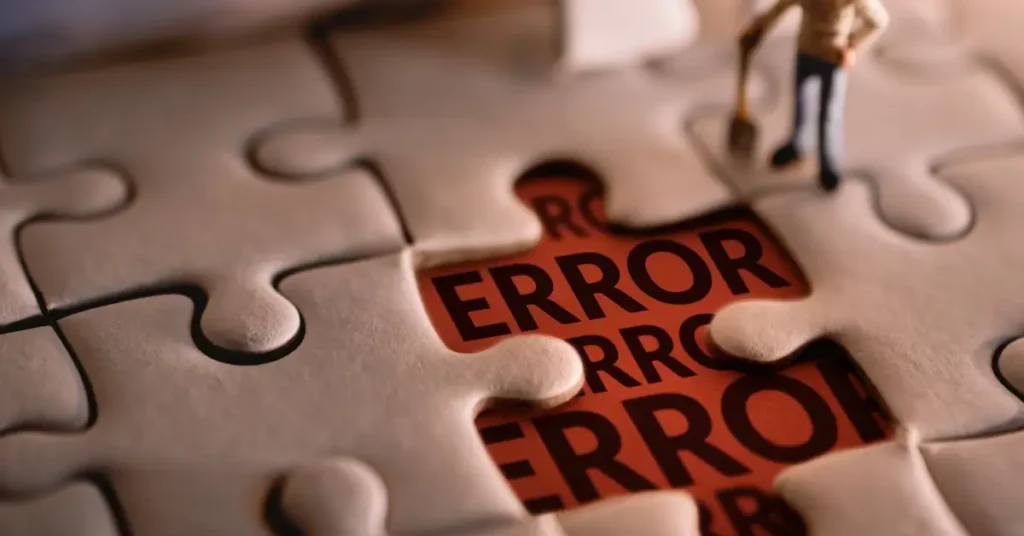
Resetting your LIFX bulb can be an effective troubleshooting technique to resolve various issues. However, in some cases, you may still face problems even after resetting your bulb. In this section, I’ll discuss some of the common post-reset issues and how to troubleshoot them.
Bulb Not Connecting to Wi-Fi
If your bulb is not connecting to Wi-Fi after resetting it, there are a few things you can try:
- Make sure your Wi-Fi network is working properly.
- Check that your bulb is within range of your Wi-Fi router.
- Try resetting your router and modem.
- If all else fails, try resetting your bulb again.
Bulb Not Responding to App Commands
If your bulb is not responding to app commands after resetting it, try the following:
- Make sure your app is up to date.
- Check that your bulb is connected to the same Wi-Fi network as your phone or tablet.
- Try resetting your bulb again.
Bulb Not Turning On or Off
If your bulb is not turning on or off after resetting it, try the following:
- Check that your bulb is properly screwed in or seated in the socket.
- Make sure your bulb is getting power.
- Try resetting your bulb again.
Bulb Not Changing Colors
If your bulb is not changing colors after resetting it, try the following:
- Check that your app is up to date.
- Try resetting your bulb again.
- If the problem persists, contact LIFX support for assistance.
In conclusion, resetting your LIFX bulb can be a useful troubleshooting technique, but it’s not a magic fix. If you’re still having problems after resetting your bulb, try the troubleshooting tips outlined above. If you’re still having issues, don’t hesitate to contact LIFX support for further assistance.
Reasons to Reset Your LIFX Bulb

Are you having trouble connecting your LIFX bulb to a new network? Or maybe you have changed your network password and your bulb is no longer working? In these cases, resetting your LIFX bulb might be the solution you need.
Resetting your LIFX bulb can bring it back to basics, as if it were new. This can be especially helpful if you are encountering issues with your light, such as it not responding to commands from the app or not turning on at all.
Another reason to reset your LIFX bulb is if you are experiencing connectivity issues. Sometimes, even when your bulb is connected to a network, it may not be communicating properly with other devices. Resetting the bulb can help resolve these issues and ensure that it is properly connected.
If you are planning to sell or give away your LIFX bulb, resetting it is also recommended. This will ensure that any personal information or settings are erased from the bulb and that the new owner can set it up as if it were new.
Additionally, if you are experiencing any strange behavior from your LIFX bulb, such as it flashing or changing colors on its own, resetting it can help resolve these issues.
Overall, resetting your LIFX bulb can be a useful troubleshooting technique for a variety of issues. With just a few simple steps, you can bring your bulb back to its original state and ensure that it is working properly.
FAQ
Where is the 8 digit code on LIFX bulb?
The 8 digit code on a LIFX bulb is located underneath the LIFX serial number on the base of the bulb. It starts with “HK” followed by an 8 digit number, with the first 4 digits identifying the country of manufacture and the next 4 digits identifying the batch number of the bulb.
Can I set up LIFX without HomeKit?
Yes, you can set up LIFX without HomeKit. The LIFX app can be used to set up and control LIFX bulbs without HomeKit.
Do LIFX bulbs need Wi-Fi?
Yes, LIFX bulbs need Wi-Fi to function properly. They use Wi-Fi to communicate with each other and with the LIFX app.
If you liked this blog article about the topic: Reset LIFX Bulb, don’t forget to leave us a comment down below to tell us about your experience.
If you are looking for solutions to other problems, feel free to check out our tutorial for Keurig filter change.



