Connecting your Ring to Wi-Fi is essential for getting the most out of your home security system. Whether you’re setting up a new device or need to reconnect an existing one, the process is straightforward and easy to follow. In this article, I’ll guide you through the steps to connect Ring to Wifi and get your device up and running in no time.
As we all know, Ring devices are designed to provide an added layer of security for your home. However, without a stable Wi-Fi connection, these devices won’t be able to function as intended. That’s why it’s crucial to connect your Ring device to Wi-Fi to ensure that you’re always connected to your home security system.
In the following sections, I’ll cover the steps you need to take to connect your Ring device to Wi-Fi. Whether you’re using a Video Doorbell or Security Camera, the process is similar and easy to follow. So, let’s get started and connect Ring to Wi-Fi!
Step by Step Guide to Connect Ring to Wifi
Are you having trouble connecting your Ring device to your wifi network? Don’t worry, I’m here to help! In this guide, I will walk you through the step-by-step process of connecting your Ring device to wifi. By the end of this guide, you’ll be able to enjoy all the benefits of your Ring device with a stable and reliable wifi connection.

Initial Setup
Before we begin, make sure you have the Ring app downloaded on your smartphone or tablet. If you haven’t already, create an account and log in to the app. Once you’re logged in, follow these steps:
- Open the Ring app and tap on the three-lined icon in the top left corner.
- Select “Set Up a Device” and choose the type of Ring device you have.
- Follow the on-screen instructions to set up your device and connect it to your home wifi network.
Wifi Connection
Once you’ve completed the initial setup, it’s time to connect your Ring device to wifi. Here’s how:
- Open the Ring app and tap on the three-lined icon in the top left corner.
- Select “Devices” and choose the Ring device you want to connect to wifi.
- Tap on “Device Health” and then select “Change Wifi Network.”
- Follow the on-screen instructions to connect your device to your wifi network.
If you’re having trouble connecting your Ring device to wifi, try moving it closer to your wifi router or resetting your router. You can also try resetting your Ring device by holding down the button on the back for 15 seconds.
That’s it! By following these simple steps, you should now be able to connect your Ring device to wifi and enjoy all the benefits it has to offer. Happy monitoring!
Troubleshooting Ring and Wifi Connection
As a Ring user, I know how frustrating it can be when your Ring device won’t connect to WiFi. It’s like having a security guard that’s asleep on the job! But don’t worry, I’m here to help. In this section, I’ll cover some common issues you might encounter when trying to connect your Ring device to WiFi, and provide solutions to help you get it back up and running.
Common Issues
Weak WiFi Signal
One of the most common issues with Ring devices is a weak WiFi signal. If your device is too far away from your router, or if there are too many obstacles between your device and your router, you may experience connectivity issues. To check your signal strength, open the Ring app, tap on the menu icon, select Devices, and then tap on the Device Health tile. Scroll down to Signal Strength under the Network section. If the indicator is red, your device is too far from your router. Move your router closer to your device or consider getting a WiFi extender.
Router Compatibility
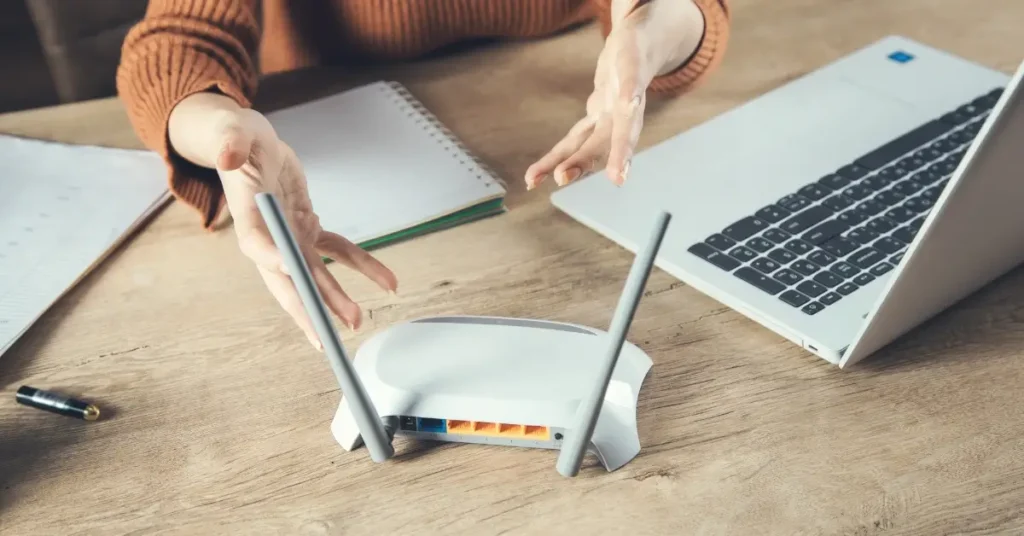
Another common issue is router compatibility. Some routers may not be compatible with Ring devices, which can cause connectivity issues. To ensure compatibility, check the Ring website for a list of compatible routers before purchasing a new router.
Solutions
Reconnect to WiFi
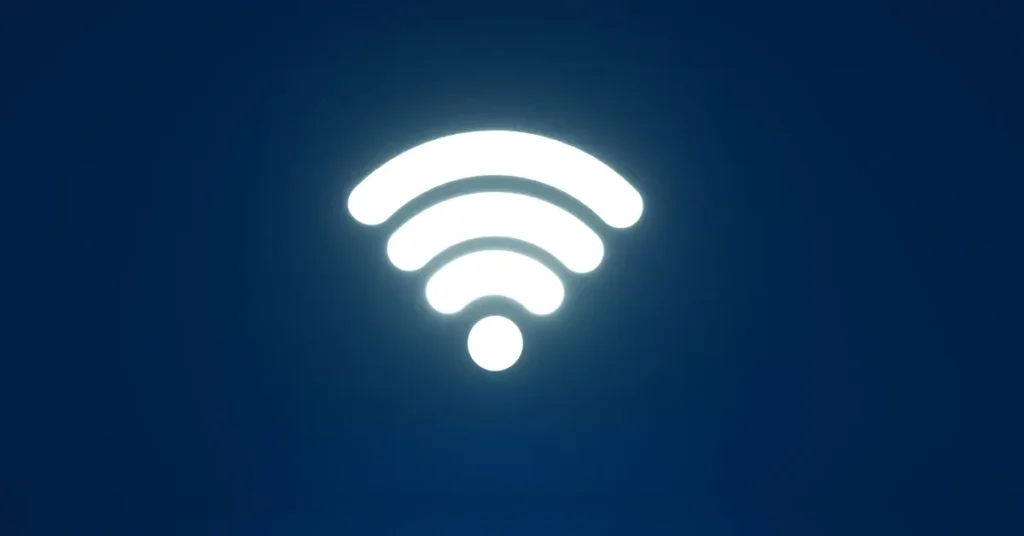
If your Ring device is having trouble connecting to WiFi, try reconnecting it to your network. To do this, open the Ring app, tap on the menu icon, select Devices, and then tap on the Device Health tile. Tap Change Network, select your WiFi network, and follow the prompts in the app. Once your device is reconnected to WiFi, check your signal strength in the Device Health section.
Adjust Router Settings
If your Ring device is still having trouble connecting to WiFi, try adjusting your router settings. Some routers have settings that can interfere with Ring devices, such as firewalls or blocked ports. Check your router’s settings and make sure they are compatible with Ring devices. You may need to contact your router manufacturer for assistance.
In conclusion, connectivity issues with Ring devices can be frustrating, but they are usually solvable. By following the tips and solutions provided in this section, you can get your Ring device back up and running and keep your home secure.
Additional Tips for Ring and Wifi Connection
As someone who has spent a lot of time setting up Ring devices and connecting them to wifi, I know that it can be a bit of a challenge. But fear not, because I have some additional tips to help make the process smoother and more successful.
First and foremost, it’s important to make sure that your wifi signal is strong enough to support your Ring device. If your wifi signal is weak, you may experience poor video quality or even connectivity issues. To check your wifi signal strength, you can use the Ring app on your phone or tablet and navigate to the “Device Health” section.
Another tip is to make sure that your Ring device is close enough to your wifi router. The closer your device is to the router, the stronger the signal will be. If your device is too far away, you may need to invest in a wifi extender or a Chime Pro to boost the signal.
If you’re having trouble connecting your Ring device to wifi, try resetting the device and starting over. Make sure that you’re following the setup instructions carefully and that you’re entering your wifi password correctly.
It’s also worth noting that some wifi networks may be incompatible with Ring devices. If you’re having trouble connecting, try switching to a different network or contacting your internet service provider for assistance.
In summary, connecting your Ring device to wifi can be a bit tricky, but with these additional tips, you should be able to get it up and running in no time. Just remember to check your wifi signal strength, keep your device close to your router, and follow the setup instructions carefully.
FAQ
Does Ring automatically connect to Wi-Fi?
No, Ring devices do not automatically connect to Wi-Fi. Users need to follow certain steps to connect their Ring device to a new or existing Wi-Fi network. The process is simple and can be done through the Ring app.
Does Ring work if WIFI is disconnected?
Ring devices like doorbells and cameras require a stable Wi-Fi connection to function properly. If the Wi-Fi is disconnected, the Ring device will not be able to stream live video or send notifications. However, Ring Alarm Pro can still be used to arm and disarm the alarm during power and internet outages.
What to do if my Ring device is offline?
If your Ring device is offline, try rebooting your router, recharging the battery, or removing and reinserting the battery. You can also try to reconnect your Ring device to Wi-Fi through the Ring app. If the issue persists, contact Ring support for further assistance.
If you liked this blog article about the topic: Connect ring to wifi, don’t forget to leave us a comment down below to tell us about your experience.
If you are looking for solutions to other problems, feel free to check out our tutorial to Reset sonos arc.



