Resetting a Blink Camera is a simple and straightforward process that can be done in a matter of minutes. Whether you are moving your Blink camera to a new location or Wi-Fi network, or you are experiencing technical issues, reset blink camera can help solve the problem. In this article, we will explore different methods for resetting a Blink camera.
If you are having trouble with your Blink camera, resetting it can be a quick and easy solution. By following the steps outlined in this article, you can reset your Blink camera and get back to using it in no time. Whether you are a new or experienced Blink camera user, knowing how to reset your camera can be a valuable skill to have.
How to Reset Blink Cameras
If you’re having trouble with your Blink camera, resetting it may solve the issue. Here are the steps to reset a Blink camera, whether it’s a Blink Mini or an outdoor camera.
Locating the Reset Button
Where is the Reset Button on Blink Mini Camera?
The Blink Mini camera has a small reset button located on the bottom of the device. To access the reset button, you will need to flip the camera over and look for a small hole on the bottom of the camera. Once you have located the hole, use a paperclip or a similar object to press and hold the button for at least 5 seconds. The LED light on the front of the camera will turn off and then back on, indicating that the camera has been reset.
Where is the Reset Button on Blink Sync Module?
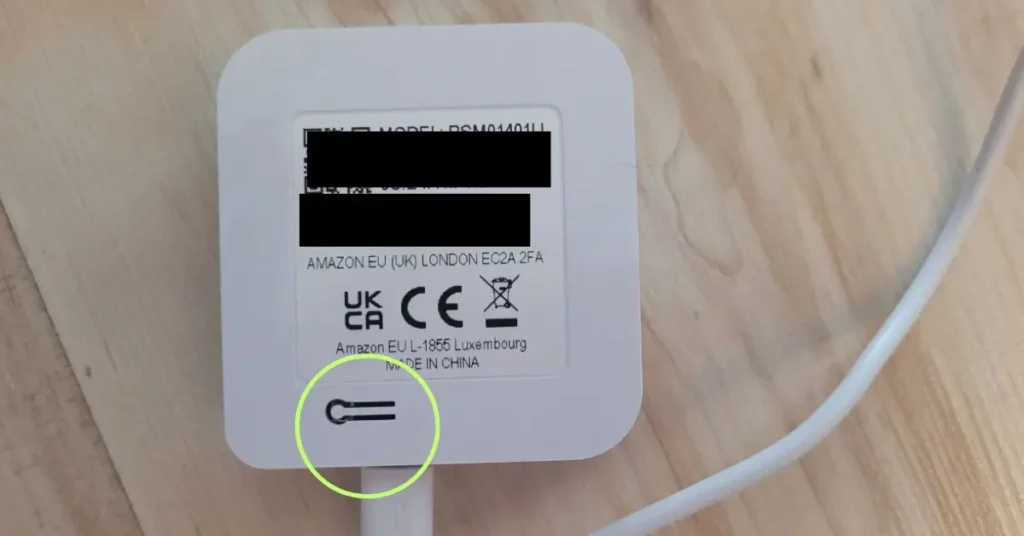
The Blink Sync Module also has a reset button, which is located on the back of the device. To reset the Sync Module, press and hold the reset button until the LED light on the front of the device blinks red. Once the LED light starts blinking, release the button and wait for the light to turn green and blue. This indicates that the Sync Module has been reset and is ready to be set up again.
How to Factory Reset Blink Camera

There are a few ways to factory reset your Blink camera, including using the Blink app, the Sync Module, or the reset button on the camera itself. Here are the steps to follow:
- Using the Blink App: Open the Blink app on your mobile device and select “Devices.” Choose the camera you want to reset and select “Settings.” Scroll down to the “Reset Device” option and select it. Confirm that you want to reset the camera, and the camera will be reset to its factory settings.
- Using the Sync Module: Press and hold the reset button on the side of the Sync Module until the LED blinks red. Release the button and wait for the LED to blink green and blue. This indicates that the Sync Module has been reset.
- Using the Camera Reset Button: Press and hold the reset button on the bottom of the camera for 10 seconds. The LED light will turn off, and then turn back on, indicating that the camera has been reset.
It’s important to note that resetting your Blink camera will erase all settings and configurations. You will need to set up the camera again from scratch, including reconnecting it to your Wi-Fi network.
In conclusion, if you’re experiencing issues with your Blink camera, a factory reset may be the solution. By following the steps outlined above, you can reset your camera to its factory settings and start fresh.
Resetting the Blink Module
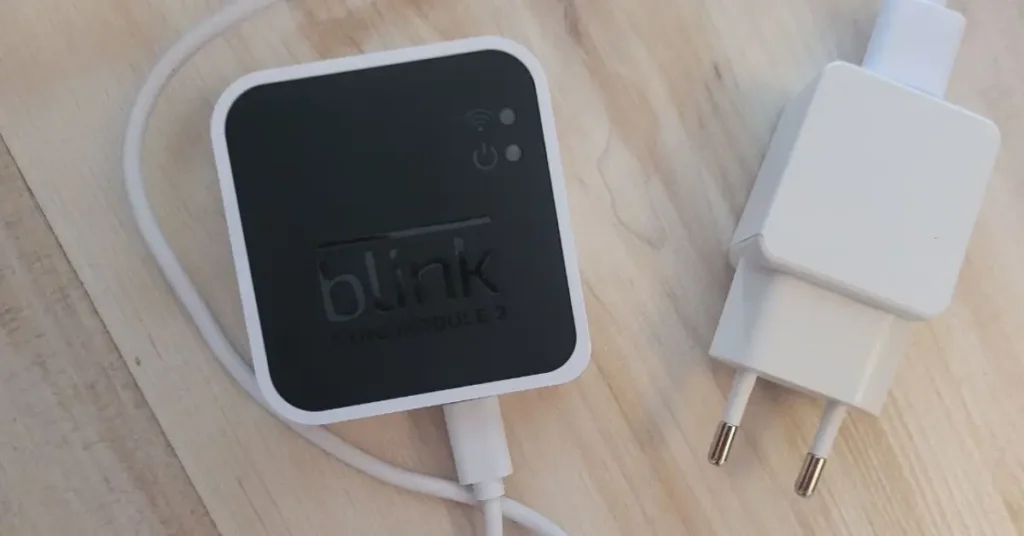
If you’re experiencing issues with your Blink camera, resetting the module may be the solution you need. The Blink module is the central hub that connects your cameras to your home Wi-Fi network. Resetting the module can help fix connectivity issues, offline cameras, and other related problems.
How to Reset Blink Module
Resetting the Blink module is a simple process that can be done in a few easy steps. Here’s what you need to do:
- Locate the reset button on the side of your Blink sync module. It is a small, circular button that you can press with a paper clip or a similar object.
- Press and hold the reset button for at least 10 seconds until the LED light on the module turns red. This indicates that the module is resetting.
- Release the button and wait for the LED light to turn blue. This indicates that the module is ready to be set up again.
Once you’ve reset the Blink module, you’ll need to set it up again using the Blink app. Follow the on-screen instructions to connect your cameras to the module and your home Wi-Fi network.
In some cases, you may need to power cycle the module if resetting it doesn’t fix the issue. To do this, unplug the module from the power source, wait for 10 seconds, and then plug it back in.
If you’re still experiencing issues after resetting the module, you may need to contact Blink support for further assistance.
By following these simple steps, you can easily reset your Blink module and get your cameras back up and running in no time.
How to Reconnect the Blink Camera to Wi-Fi

If you’re having trouble connecting your Blink camera to Wi-Fi, it can be frustrating. Fortunately, resetting the device is a simple process that can get you back up and running quickly. Here’s how to reset Blink camera and reconnect it to Wi-Fi:
- First, ensure that your Wi-Fi network is functioning correctly and that you have the correct login credentials.
- Next, locate the Sync Module that is connected to your Blink camera. Press and hold the reset button on the side of the Sync Module until the LED blinks red.
- Release the button and wait for the LED to blink green and blue. This indicates that the Sync Module is in setup mode.
- Open the Blink app on your mobile device and navigate to “Settings” > “Device and System Settings” > “Sync Module” > “Change Wi-Fi Network.”
- Follow the on-screen instructions to enter your Wi-Fi network login credentials.
- Once you’ve entered the correct login information, the Sync Module will attempt to connect to your Wi-Fi network. Wait for the LED on the Sync Module to blink green, indicating a successful connection.
- Finally, check the status of your Blink camera in the app to ensure that it is connected and functioning correctly.
By following these steps, you can reset your Blink camera and reconnect it to Wi-Fi with ease. If you’re still having trouble, consult the Blink support website or contact their customer service for further assistance.
FAQ
Can I delete my Blink account and start over?
Yes, you can delete your Blink account, but all your footage and recordings will be removed, and you won’t be able to access or manage the security devices set up in the account.
How do I transfer my Blink camera to a new owner?
To transfer your Blink camera to a new owner, remove the camera from your account and factory reset it. The new owner can then set up the camera with their own account.
Can 2 people log into the same Blink account?
Yes, two people can log into the same Blink account, but it is not recommended due to security reasons. Both users will have access to the same footage and recordings.
If you liked this blog article about the topic: Reset Blink Camera, don’t forget to leave us a comment down below to tell us about your experience.
If you are looking for solutions to other problems, feel free to check out our tutorial for Roomba won’t connect.



