Ever been frustrated that your Roomba won’t connect to your Wi-Fi network? It can be a real hassle, especially when you’re trying to set up your robot vacuum for the first time. But don’t worry, you’re not alone. Many Roomba owners have faced this issue, and there are several solutions that can help you get your Roomba up and running in no time.
Understanding Roomba Connectivity Issues

Are you experiencing trouble connecting your Roomba to your Wi-Fi network? If so, you’re not alone. Many Roomba owners run into connectivity issues at some point. But don’t worry, there are several simple solutions to get your Roomba up and running again.
First, let’s take a look at some of the most common reasons why your Roomba won’t connect to Wi-Fi. One of the most common reasons is a weak Wi-Fi signal. If your Roomba is too far away from your router or there are too many walls in between, it may not be able to connect. Another common issue is incorrect login credentials. Make sure that you’re entering the correct Wi-Fi password and that your network is not hidden.
Another factor that can affect Roomba connectivity is software updates. If your Roomba is not running the latest software version, it may not be able to connect to your Wi-Fi network. Make sure that your Roomba is updated to the latest software version by checking the iRobot Home App.
If you’re still having trouble connecting your Roomba to your Wi-Fi network, try rebooting your mobile device and Roomba’s Wi-Fi. Also, make sure that you’re using the latest version of the iRobot Home App and that your Roomba is properly seated on its charging dock.
In summary, there are several reasons why your Roomba may not be connecting to Wi-Fi, including weak Wi-Fi signal, incorrect login credentials, and outdated software. By following the steps outlined above, you should be able to get your Roomba up and running again in no time.
Issues with Roomba and App Connection
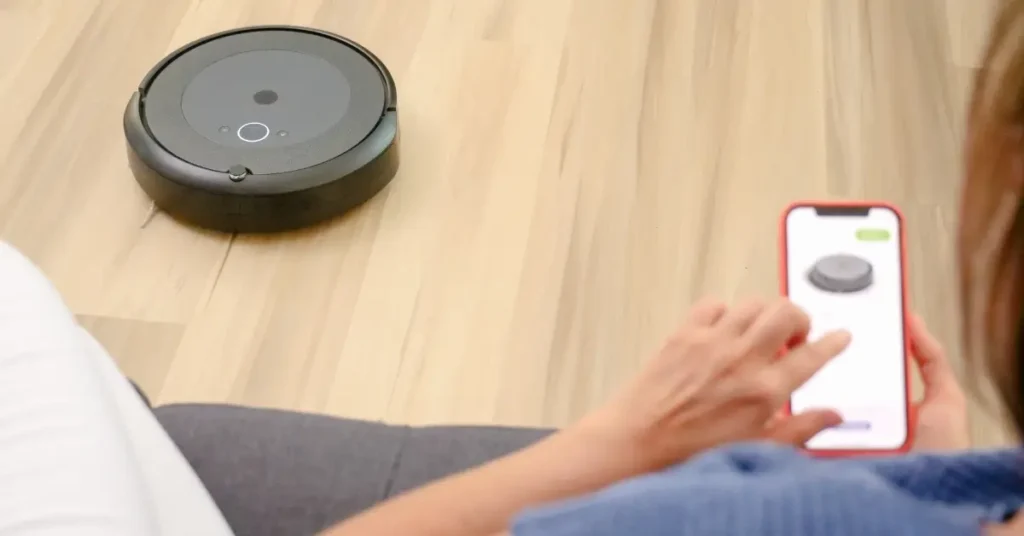
Are you having trouble connecting your Roomba to the iRobot app? You’re not alone. Many users experience issues with Roomba and app connection. It can be frustrating when you can’t control your Roomba remotely or access its features through the app. But don’t worry, there are ways to fix the issue.
Firstly, ensure that your Roomba is connected to the correct wireless network band. It should be connected to the 2.4GHz network as the Roomba does not support the 5GHz network. If you are unsure which network it is connected to, you can check in the app under “Product Settings” > “Wi-Fi Settings.”
If your Roomba still won’t connect to the app, try resetting the Wi-Fi connection. You can do this by navigating to “Product Settings” > “Wi-Fi Settings” > “Change Product Wi-Fi.” Then, follow the on-screen instructions to reset the Wi-Fi connection.
Another common issue is that the Roomba app may not have the necessary permissions to access your device’s location. To fix this, ensure that location services are enabled for the iRobot app in your device settings.
If you have tried all of the above steps and your Roomba still won’t connect to the app, try restarting both your Roomba and your device. This can sometimes resolve connectivity issues.
In summary, issues with Roomba and app connection can be frustrating, but there are several steps you can take to fix the issue. Ensure that your Roomba is connected to the correct wireless network band, reset the Wi-Fi connection, enable location services, and try restarting both your Roomba and device. With these troubleshooting steps, you should be able to connect your Roomba to the app in no time.
Troubleshooting Steps for Roomba Connectivity
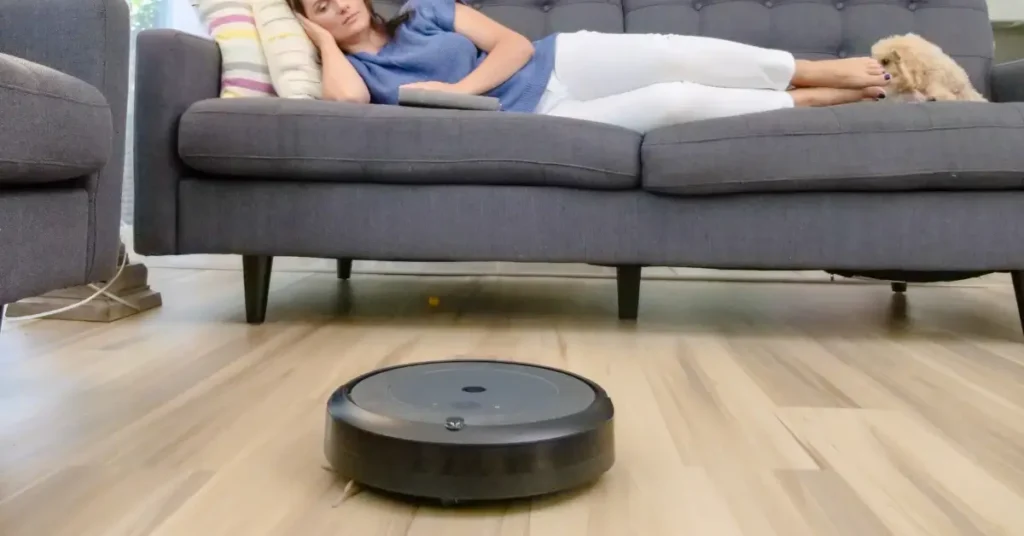
Are you having trouble connecting your Roomba to Wi-Fi? Don’t worry, I’ve been there too. It can be frustrating when your Roomba won’t connect, especially when you’re eager to start cleaning your home. But don’t fret, there are a few troubleshooting steps that you can take to get your Roomba connected to Wi-Fi in no time.
First and foremost, ensure that your Wi-Fi network is operating correctly. Sometimes we take this troubleshooting step for granted because we’re so used to all of our web-connected gear working flawlessly. But, a faulty Wi-Fi network can be the root of the problem. Check to see if your Wi-Fi network is up and running. If it is, try restarting your Wi-Fi router and Roomba to see if that fixes the issue.
If restarting your Wi-Fi router and Roomba doesn’t work, try resetting your Roomba. Resetting your Roomba can sometimes clear any software glitches that could be preventing it from connecting to Wi-Fi. To reset your Roomba, press and hold the “Clean” button on your Roomba for 10 seconds. After 10 seconds, your Roomba should beep and then restart.
Another troubleshooting step to take is to ensure that you have the latest software updates for both your Roomba and Wi-Fi router. Having outdated software can sometimes cause connectivity issues. Check to see if there are any software updates available for your Roomba and Wi-Fi router and download them if necessary.
Lastly, if none of the above troubleshooting steps work, you can contact iRobot customer support for further assistance. They have a team of experts who can help you resolve any connectivity issues you may be experiencing with your Roomba.
In conclusion, when your Roomba won’t connect to Wi-Fi, it can be frustrating. But, by following these troubleshooting steps, you can get your Roomba connected to Wi-Fi in no time. Remember to check your Wi-Fi network, reset your Roomba, ensure that you have the latest software updates, and contact iRobot customer support if necessary.

FAQ
How do I put my Roomba in pairing mode?
To put your Roomba in pairing mode, place the Home Base charging station on a level surface near your router, connect the power cable, and ensure there is a small light on the base. Then, place the Roomba onto the Home Base and download the iRobot HOME app to pair your Roomba to Wi-Fi.
How do I reset my Roomba without the app?
To reset your Roomba without the app, press and hold the Clean button for about 20 seconds until the light ring around the bin lid begins to glow white.
Can Roomba work without the app?
Yes, Roomba can work without the app. While the iRobot HOME app provides many benefits, a Wi-Fi or app connection is not required for Roomba to clean. Clean, Dock, and Spot Clean do not require a connection to the app.
If you liked this blog article about the topic: Roomba won’t connect, don’t forget to leave us a comment down below to tell us about your experience.
If you are looking for solutions to other problems, feel free to check out our tutorial for Alexa red issues.



