Are you having trouble with your Echo Dot 3rd generation? Is it not responding or acting strange? Don’t worry, I’ve got you covered! As an avid user of Amazon’s Echo devices, I have encountered a few issues with my Echo Dot 3rd generation, and resetting it has always been my go-to solution.
Resetting your Echo Dot 3rd generation can help fix any issues you may be experiencing, such as unresponsiveness or connectivity problems. It’s a quick and easy process that anyone can do, even if you’re not tech-savvy. In this article, I will guide you through the steps to reset your Echo Dot 3rd generation, ensuring that it is back up and running in no time.
Steps to Reset Echo Dot 3rd Generation
Are you having trouble with your Echo Dot 3rd Generation? Maybe it’s not responding or you want to give it to someone else. Whatever the reason, resetting your device to factory settings is a great way to get it back to its original state. In this section, I’ll guide you through the steps of resetting your Echo Dot 3rd Generation.
Initial Preparation
Before you begin the reset process, make sure you have the following:
- Echo Dot 3rd Generation device
- Wi-Fi network and password
- Amazon account login credentials
Once you have everything ready, you can proceed to the next step.
Executing the Reset Process
To reset your Echo Dot 3rd Generation, follow these steps:
- Locate the Action button on the top of your device.
- Press and hold the Action button for 25 seconds.
- Wait for the light ring to turn off and on again.
- Your device enters setup mode.
- Follow the on-screen instructions to connect your device to your Wi-Fi network and Amazon account.
It’s important to note that resetting your Echo Dot 3rd Generation erases all your personal information and any device and smart home connections. If you want to keep your device connected to your Amazon account, you can deregister it instead of resetting it.
In conclusion, resetting your Echo Dot 3rd Generation is a simple process that can help fix any issues you’re having with your device. Just make sure you have everything you need before you begin and follow the steps carefully.
Troubleshooting Post Reset Issues
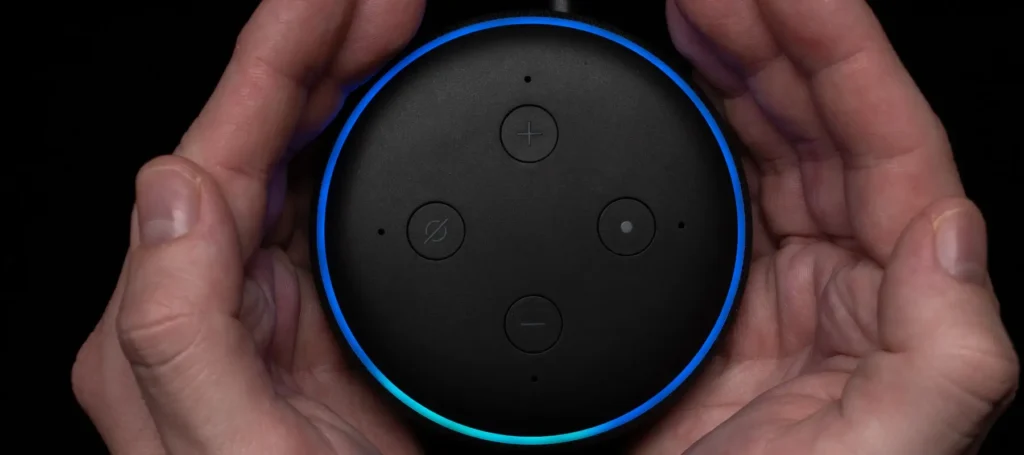
So, you’ve just reset your Echo Dot 3rd generation, and you’re excited to start using it again. However, you’re experiencing some issues that are preventing you from doing so. Don’t worry; I’m here to help.
One common issue that users face after resetting their Echo Dot 3rd generation is that the device won’t connect to Wi-Fi. If this is the case, you should check to see if your other devices are connected to the internet. If not, you may be experiencing a network issue. In this case, you should restart your router by pressing the reset button or unplugging the router. Once you’ve done this, plug both your Echo Dot and router back in and try connecting to Wi-Fi again.
Another issue that users face after resetting their Echo Dot 3rd generation is that the device won’t respond to voice commands. If this is the case, you should check to make sure that the microphone is turned on. You can do this by pressing the microphone off button on the top of the device. If the microphone is on, but you’re still having issues, try resetting the device again.
If you’re still experiencing issues after resetting your Echo Dot 3rd generation, you may need to contact Amazon customer support for further assistance. They can help you troubleshoot the issue and determine if there’s a hardware problem with your device.
In conclusion, resetting your Echo Dot 3rd generation can sometimes lead to post-reset issues. However, by following the troubleshooting steps outlined above, you should be able to resolve most of these issues and start using your device again in no time.
Alternative Ways to Reset
When it comes to resetting your Echo Dot 3rd generation, there are a few different methods you can try. In this section, I’ll go over some alternative ways to reset your device.
One option is to use the Alexa app on your smartphone or tablet. Simply open the app and select the Devices tab. From there, find your Echo Dot and select it. Then, select the option to “Reset to Factory Defaults.” This will erase all of your device’s settings and data, and return it to its original state.
Another option is to perform a hard reset. To do this, locate the Action button on the top of your Echo Dot. Press and hold the button for about 25 seconds, until the light ring turns orange and then blue. Your device will then reboot and the light ring will turn blue again.
If neither of these methods work, you can try resetting your Echo Dot using a paper clip or pin. First, locate the small reset button on the bottom of your device. Then, use the paper clip or pin to press and hold the button for about 5 seconds, until the light ring turns orange. Your device will then reboot and the light ring will turn blue again.
No matter which method you choose, be aware that resetting your Echo Dot will erase all of your device’s settings and data. So, be sure to back up any important information before resetting your device.
Overall, resetting your Echo Dot 3rd generation is a straightforward process that can help solve a variety of issues. Whether you use the Alexa app, perform a hard reset, or use a paper clip, you can quickly and easily reset your device and get it back to working properly.
Why Reset Your Echo Dot 3rd Generation
As an avid user of the Echo Dot 3rd generation, I know how frustrating it can be when it stops responding or acting up in any way. This is where resetting your device comes in handy. Resetting your Echo Dot 3rd generation can help resolve any issues you might be experiencing with your device.
Here are some reasons why you might want to reset your Echo Dot 3rd generation:
1. Device Not Responding
If your device is not responding or is acting up in any way, resetting it might be the solution. Resetting your Echo Dot 3rd generation can help fix any unresponsive issues you might be experiencing.
2. Selling or Gifting Your Device
If you’re planning to sell or gift your device, resetting it is a crucial step to ensure that your personal information is wiped clean from the device. This will prevent any potential misuse of your personal data.
3. Starting Fresh
Sometimes, starting fresh is the best way to go. If you’re experiencing any issues with your device and have tried all other troubleshooting methods, resetting your Echo Dot 3rd generation can help start anew.
4. Updating Your Device

Resetting your Echo Dot 3rd generation can also help in updating your device to the latest firmware. This can improve the overall performance of your device and provide you with new features.
In conclusion, resetting your Echo Dot 3rd generation can help resolve any issues you might be experiencing with your device. Whether it’s an unresponsive device, selling or gifting your device, starting fresh, or updating your device, resetting your Echo Dot 3rd generation is a simple process that can make a big difference.
FAQ
What is the echo dot action button?
The Amazon Echo Dot’s action button is a physical button that allows users to manually activate Alexa or trigger other features, including accepting or rejecting a call, turning off alarms or timers, and turning off the device. It can also be used to wake up the Echo without saying the wake word.
What are the 4 buttons on Echo Dot?
The number of buttons on an Echo Dot varies depending on the generation. The first-generation Echo Dot had two buttons: an action button and a mute button. The second and third-generation Echo Dots have four buttons: action, microphone mute, volume up, and volume down. The fourth-generation Echo Dot has four buttons: action, microphone off, volume up, and volume down.
Why is Echo not connecting to WiFi?
There are several reasons why an Amazon Echo device may not be connecting to Wi-Fi, including incorrect Wi-Fi password, Wi-Fi network issues, outdated software, and interference from other devices. Restarting the router, resetting the Echo device, and checking the Wi-Fi password are some of the potential solutions.
If you liked this blog article about the topic: Reset Echo Dot 3rd Generation, don’t forget to leave us a comment down below to tell us about your experience.
If you are looking for solutions to other problems, feel free to check out our tutorial for Does MyQ work with Alexa.



