As more and more people are working from home, it’s important to ensure that your home wireless network is secure. With sensitive work-related information being transmitted over the network, it’s crucial to take the necessary steps to protect your data from prying eyes. In this article, I will discuss “how should you secure your home wireless network for teleworking”.
Overview
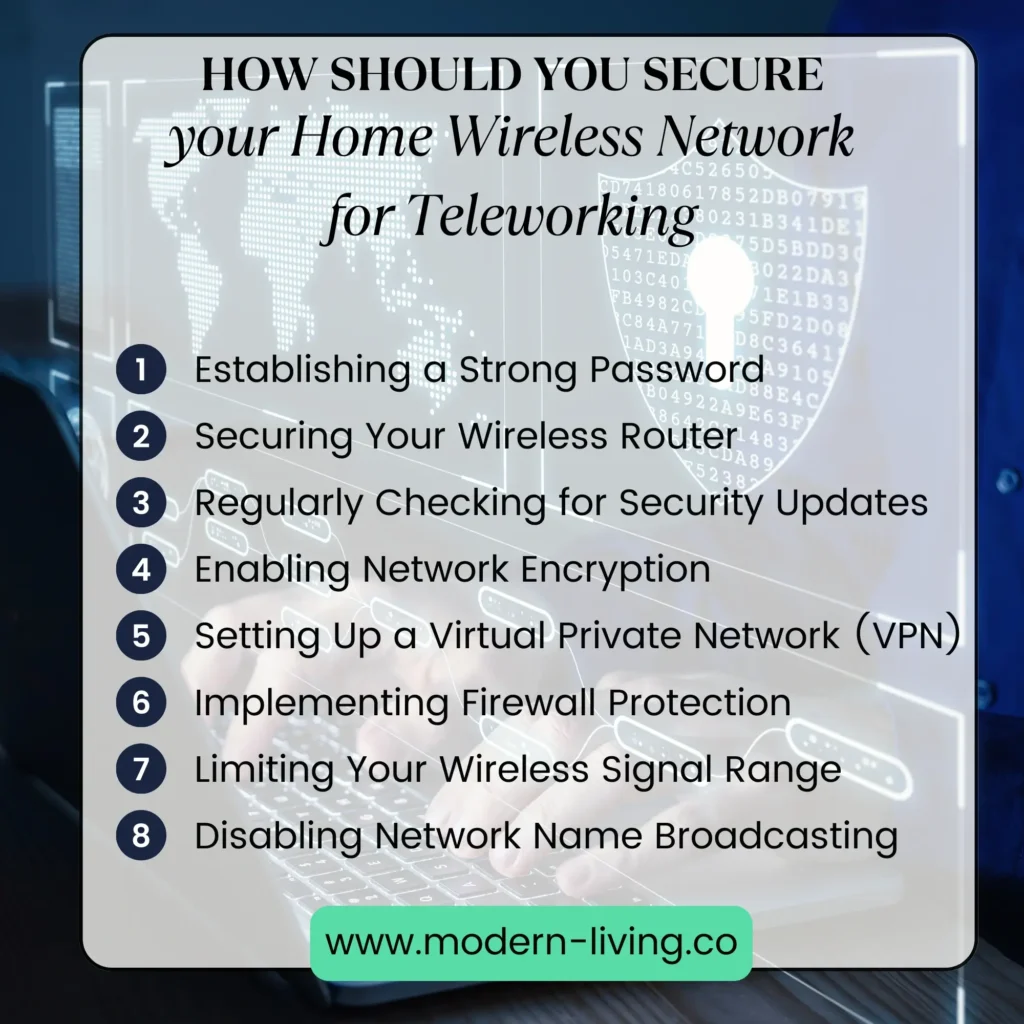
Establishing a Strong Password
As we all know, passwords are the first line of defense against cyber attacks. That’s why it is crucial to establish a strong password for your home wireless network. In this section, I will explain how to create a complex password and change it regularly to keep your network secure.
Creating a Complex Password
When creating a password, it’s important to make it difficult for others to guess. Here are some tips to create a complex password:
- Use a combination of uppercase and lowercase letters, numbers, and special characters.
- Avoid using personal information such as your name, birthdate, or address.
- Make sure your password is at least 12 characters long.
Here’s an example of a strong password: “P@.ssw.0rd-123!#”
Changing Your Password Regularly
Even if you have a strong password, it’s still important to change it regularly. This will prevent hackers from using a password they may have obtained in the past. Here are some tips on changing your password:
- Change your password every 90 days.
- Avoid using the same password for multiple accounts.
- Use a password manager to securely store your passwords.
By following these tips, you can create a strong password and keep your home wireless network secure. Remember, it’s always better to be safe than sorry when it comes to cybersecurity.
Securing Your Wireless Router
Your wireless router is the gateway between your devices and the internet, and it’s important to ensure that it’s secure. In this section, I’ll cover two important steps to secure your wireless router: updating router firmware and disabling remote management.
Updating Router Firmware
Your router runs on software called firmware, which controls everything the router does. It sets the security standards for your network, which is why it’s important to keep it up to date. Manufacturers release firmware updates to address security vulnerabilities, improve performance, and add new features.
To update your router firmware, you’ll need to log in to your router’s web-based interface. The process varies depending on your router manufacturer, but typically involves entering your router’s IP address into a web browser and logging in with your credentials. Once you’re logged in, look for a section called “Firmware Update” or similar. Follow the instructions to download and install the latest firmware.
Disabling Remote Management
Remote management allows you to manage your router from outside your home network. While this can be convenient, it also poses a security risk. If a hacker gains access to your router’s remote management interface, they can take control of your network.
To disable remote management, log in to your router’s web-based interface and look for a section called “Remote Management” or similar. Make sure it’s disabled. If you need to manage your router remotely, consider using a virtual private network (VPN) to encrypt your connection.
By updating your router firmware and disabling remote management, you can improve the security of your home wireless network. These steps are simple but effective in protecting your devices and data from cyber threats.
Enabling Network Encryption

One of the most important steps you can take to secure your network is to enable network encryption. In this section, I will explain what encryption is and how to choose the right encryption for your needs.
Understanding Encryption
Encryption is the process of converting data into a secret code to prevent unauthorized access. When you enable encryption on your wireless network, all data transmitted between your devices and your router is scrambled so that only devices with the correct encryption key can read it. This prevents hackers and other unauthorized users from intercepting your data.
Choosing the Right Encryption
When it comes to choosing the right encryption for your network, there are a few options to consider. The two most common types of encryption are WPA2 and WPA3. WPA2 is an older, more established encryption standard that is still widely used. WPA3 is a newer, more secure standard that offers stronger protection against certain types of attacks.
To enable encryption on your network, log in to your router’s administrator console and look for the wireless security settings. From there, you can choose the type of encryption you want to use and set a password. Be sure to choose a strong password that is at least 12 characters long and includes a mix of letters, numbers, and symbols.
Setting Up a Virtual Private Network (VPN)
As I work from home, I know how important it is to secure my home wireless network. One of the best ways to do that is by setting up a Virtual Private Network (VPN). In this section, I will share some benefits of using a VPN and how to choose the right VPN service.
Benefits of a VPN
A VPN provides a secure and private connection between your device and the internet. It encrypts your data and hides your IP address, making it difficult for anyone to intercept your online activities. This is especially important when you are working with sensitive information.
Using a VPN also allows you to access resources on your company’s network securely. You can connect to your company’s servers, printers, and other devices as if you are physically in the office. This makes it easier to collaborate with your colleagues and work efficiently.
Choosing a VPN Service
When choosing a VPN service, there are several factors to consider. Here are some of the most important ones:
- Security: Look for a VPN service that uses strong encryption protocols and has a no-logging policy. This ensures that your data is protected and not stored on the VPN provider’s servers.
- Speed: A VPN can slow down your internet connection, so look for a service that offers fast speeds and low latency.
- Compatibility: Make sure the VPN service is compatible with your devices and operating systems.
- Price: VPN services range from free to expensive. Consider your budget and choose a service that offers a good balance between price and features.
Implementing Firewall Protection
In this section, I’ll explain what firewalls are and how to configure them.
Understanding Firewalls
A firewall is a network security system that monitors and controls incoming and outgoing network traffic based on predetermined security rules. Firewalls can be hardware or software-based and can be configured to block or allow traffic based on certain criteria, such as IP address, port number, or application type.
Hardware firewalls are typically built into routers and are the first line of defense against malicious traffic. Software firewalls, on the other hand, are installed on individual devices and can provide additional protection against threats that may bypass the hardware firewall.
Configuring Your Firewall
To configure your firewall, you’ll need to access the settings through your router or device. Here are some best practices to follow when configuring your firewall:
- Block all incoming traffic by default and only allow traffic that is necessary for your work.
- Configure your firewall to block traffic from known malicious IP addresses and domains.
- Create rules that allow traffic to and from trusted devices on your network.
- Regularly update your firewall software to ensure it is up-to-date with the latest security patches.
By following these best practices, you can help protect your home wireless network from potential threats and keep your work secure.
Limiting Your Wireless Signal Range
When teleworking from home, it’s important to limit the range of your wireless signal to prevent unauthorized access to your network. By doing so, you can ensure that your data and personal information are secure. Here are some tips on how to limit your wireless signal range:
- Change the position of your router: The position of your router can affect the range of your wireless signal. Place your router in a central location in your home, away from walls and other obstructions. You can also try elevating your router to increase its range.
- Reduce the power output of your router: Most routers have a setting that allows you to adjust the power output. Lowering the power output can reduce the range of your wireless signal, making it more difficult for unauthorized users to access your network.
- Use a wireless range extender: A wireless range extender can help to boost the range of your wireless signal. However, it’s important to use a secure, password-protected extender to prevent unauthorized access.
- Enable MAC address filtering: MAC address filtering allows you to limit the devices that can connect to your network. By adding the MAC addresses of your devices to a list of approved devices, you can prevent unauthorized access to your network.
- Disable SSID broadcasting: Disabling SSID broadcasting can make it more difficult for unauthorized users to find your network. This setting prevents your network name from appearing in a list of available networks, so only users who know the name of your network can connect.
By following these tips, you can limit the range of your wireless signal and help to secure your home network while teleworking.
Disabling Network Name Broadcasting
When you enable network name broadcasting, your Wi-Fi network name or SSID is visible to anyone within range. This makes it easier for hackers to identify your network and launch attacks. By disabling network name broadcasting, you make your network invisible to others, which adds an extra layer of security.
To disable network name broadcasting, you need to log in to your router’s admin panel and navigate to the wireless settings. The exact location of the setting may vary depending on your router model, but it is usually under the wireless settings or security settings. Look for an option called “SSID Broadcast” and uncheck it.
Keep in mind that disabling network name broadcasting doesn’t make your network invisible to advanced hackers who can use tools to detect hidden networks. However, it does make it harder for casual hackers to find your network and launch attacks.
In addition to disabling network name broadcasting, you should also change the default name of your network to something unique and strong. Avoid using personal information or easily guessable names. Also, make sure to use a strong password and enable WPA2 encryption to secure your network further.
By disabling network name broadcasting and following other best practices, you can ensure the security of your home wireless network and telework with peace of mind.
Regularly Checking for Security Updates
To ensure that your network is secure, you should check for updates on a regular basis. Most routers have an option to automatically check for updates, but you should still verify that the updates have been installed. You can do this by logging into your router’s settings and checking the firmware version. If there is a newer version available, you should download and install it immediately.
It’s also important to keep all your devices up to date with the latest software. This includes your computer, phone, tablet, and any other devices that connect to your network. Software updates often contain security patches that address vulnerabilities and protect you from cyber threats.
In addition to checking for security updates, you should also change your router’s default login credentials. This will prevent unauthorized access to your network. Use a strong, unique password that includes a mix of letters, numbers, and symbols.
Regularly checking for security updates is just one step in securing your home wireless network for teleworking. By staying vigilant and taking proactive measures, you can help protect your sensitive data and ensure a safe and secure teleworking experience.
FAQ
What is the best way to secure home Wi-Fi?
The best way to secure home Wi-Fi is to change the default login credentials, use the latest encryption standards, enable network firewalls, update firmware regularly, and limit access to the network by disabling guest networks and using strong passwords.
What is the most secure home Internet?
There is no single “most secure” home internet service, as security depends on a variety of factors such as the strength of your password, the encryption protocols used, and the security features of your router. However, internet services that use fiber optic connections tend to offer greater security and faster speeds than traditional cable or DSL services.
What are most Wi-Fi security types?
The most common Wi-Fi security types are Wired Equivalent Privacy (WEP), Wi-Fi Protected Access (WPA), WPA2, and WPA3. WEP is the oldest and least secure, while WPA3 is the most recent and most secure standard, providing enhanced encryption and protection against brute-force attacks.
If you liked this blog article about the topic: How to Connect to My Home Network from Anywhere, don’t forget to leave us a comment down below to tell us about your experience.
Feel free to also check out our other Articles from the category “Home Networking“



