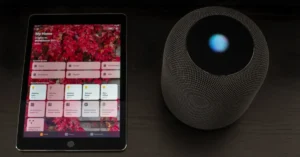Have you ever experienced the frustration of setting up your Apple HomeKit automations, only to find out apple home automation not working? It’s a common problem that many users have faced, and it can be incredibly annoying. I myself have encountered this issue, and it can be a real headache. In this article, I’ll be sharing some tips and tricks on how to fix your Apple Home automation when it’s not working.
If you’re experiencing issues with your Apple Home automation, don’t worry. There are several things you can do to troubleshoot the problem. In the next section, I’ll be sharing some tips on how to fix your HomeKit automations when they’re not working.
Apple Home Automation not working: Common Problems
As someone who has been using Apple Home Automation for a while, I have experienced a few common issues that are worth mentioning. Here are some of the most frequent problems I have encountered and how to solve them.
Connectivity Issues
One of the most common problems with Apple Home Automation is connectivity issues. Devices may not connect to the home network or to each other, which can cause automation to fail. The most common reasons for connectivity issues are poor Wi-Fi signal strength, outdated firmware, and network congestion. To fix these issues, try the following:
- Move your router closer to your devices
- Update your firmware
- Reduce the number of devices connected to your network
Incompatibility Issues
Another common problem with Apple Home Automation is incompatibility issues. Not all devices are compatible with HomeKit, and some devices may not work well with others. This can cause automation to fail or not work as expected. To avoid incompatibility issues, make sure that all your devices are HomeKit compatible before purchasing them.
Software Glitches
Finally, software glitches can also cause Apple Home Automation to fail. This can happen when there is a bug in the software or when there are conflicts between different apps and services. To fix software glitches, try the following:
- Restart your devices
- Update your software
- Reset your HomeKit configuration
Troubleshooting Apple Home Automation
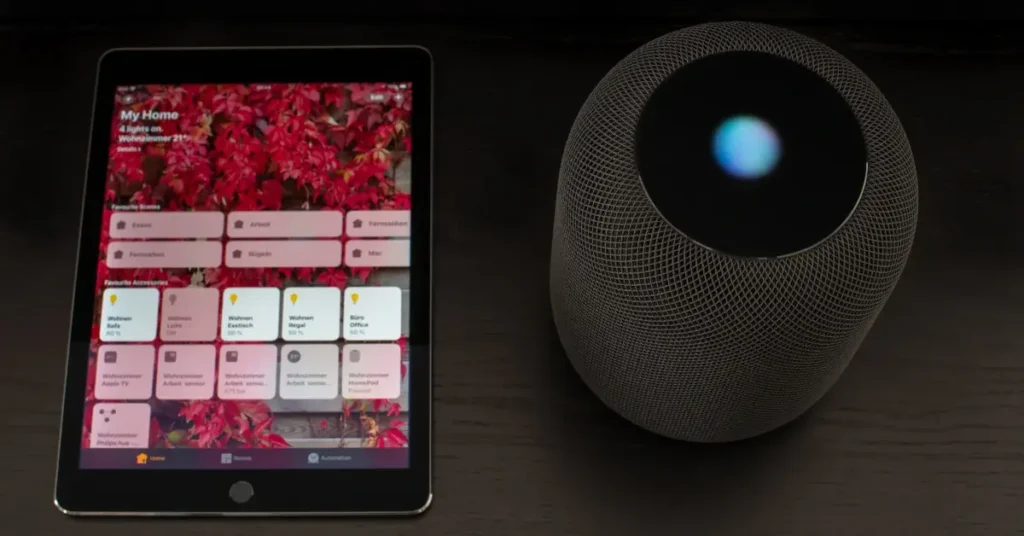
Are you having trouble with your Apple Home Automation? Don’t worry, you’re not alone. Many people have reported issues with their HomeKit Automations not working properly. But before you get frustrated and give up, let’s try some troubleshooting steps that might help you get your Home Automation back up and running.
Restarting Devices
The first thing to try when your Home Automation is not working is to restart your devices. This includes your iPhone, iPad, Apple TV, and any other devices that are connected to your HomeKit network. Sometimes, a simple restart can fix the issue and get everything working again.
To restart your devices, follow these steps:
- Press and hold the power button on your device until the “slide to power off” option appears.
- Slide the power off slider to the right to turn off your device.
- Wait a few seconds, then press and hold the power button again to turn your device back on.
Checking Compatibility
Another common issue with Home Automation is compatibility. Make sure that all of your devices are compatible with HomeKit and that they are all running the latest software updates. If you have an older device that is not compatible with HomeKit, it may not work with your Home Automation.
To check compatibility and update software, follow these steps:
- Go to the Settings app on your device.
- Tap on “General” and then “Software Update”.
- If there is an update available, tap “Download and Install” to update your software.
Updating Software
If restarting your devices and checking compatibility doesn’t work, try updating the software on your HomeKit accessories. Sometimes, a software update can fix bugs and issues that are causing your Home Automation to not work properly.
To update the software on your HomeKit accessories, follow these steps:
- Open the Home app on your device.
- Tap on the accessory that you want to update.
- If there is an update available, tap “Update” to download and install the update.
In conclusion, troubleshooting your Apple Home Automation can be frustrating, but don’t give up. By following these simple steps, you can get your Home Automation back up and running in no time.
Preventing Future Issues with Apple Home Automation
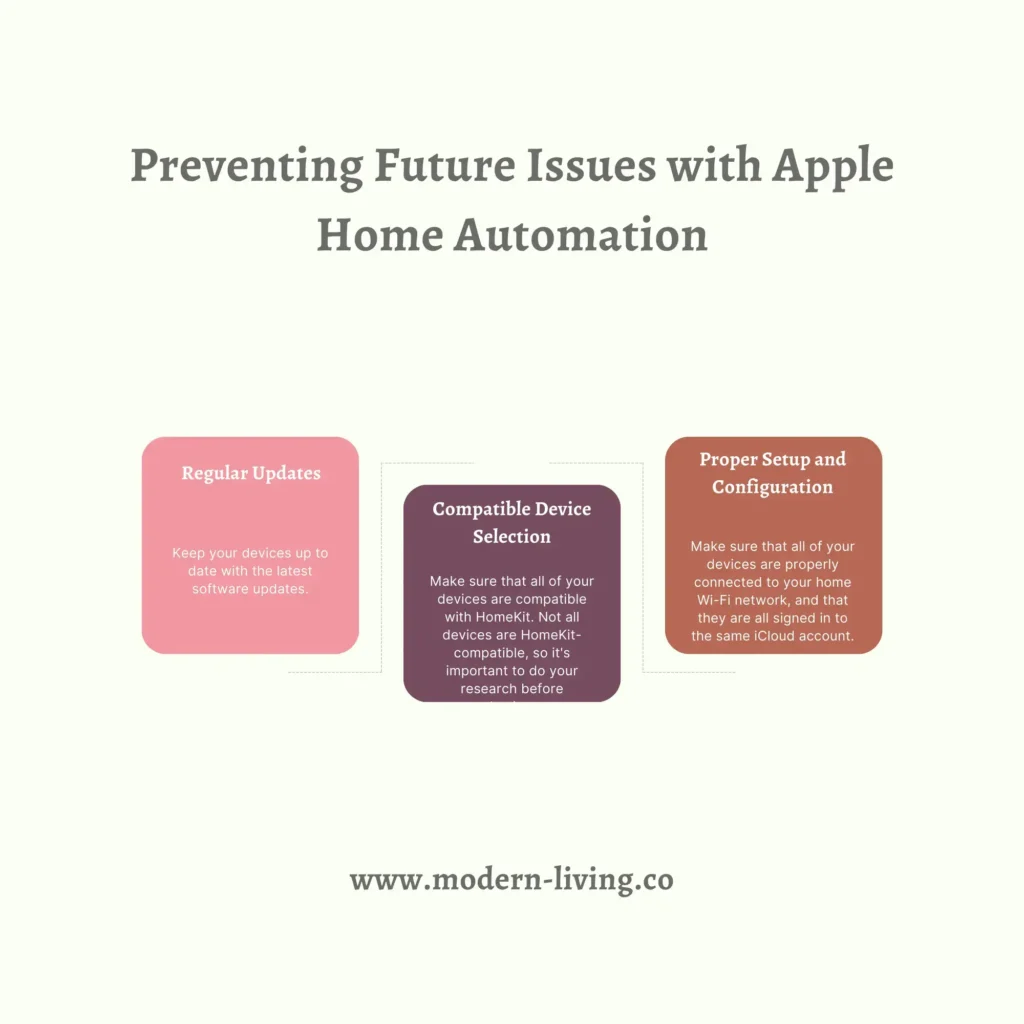
As someone who has experienced issues with Apple Home Automation not working, I understand how frustrating it can be. But there are steps you can take to prevent future issues and ensure that your home automation runs smoothly.
Regular Updates
One of the most important things you can do to prevent issues with Apple Home Automation is to keep your devices up to date with the latest software updates. Apple regularly releases updates that include bug fixes and improvements to the Home app and HomeKit, so it’s important to stay on top of these updates.
To check for updates, go to the Settings app on your iOS device, then tap General > Software Update. If there is an update available, follow the on-screen instructions to download and install it.
Compatible Device Selection
Another key factor in preventing issues with Apple Home Automation is to make sure that all of your devices are compatible with HomeKit. Not all devices are HomeKit-compatible, so it’s important to do your research before purchasing any new smart home devices.
To check if a device is HomeKit-compatible, look for the HomeKit logo on the packaging or in the product description. You can also check the list of HomeKit-compatible devices on Apple’s website.
Proper Setup and Configuration
Finally, proper setup and configuration of your HomeKit devices is crucial to ensuring that your home automation runs smoothly. Make sure that all of your devices are properly connected to your home Wi-Fi network, and that they are all signed in to the same iCloud account.
You should also take the time to properly configure your automations and scenes in the Home app. This includes setting up triggers and actions for each automation, and making sure that all of your devices are assigned to the correct rooms and zones.
By following these steps, you can help prevent future issues with Apple Home Automation and ensure that your smart home runs smoothly and efficiently.
FAQ
Do HomeKit automations work without Internet?
Yes, HomeKit automations can work without an internet connection as long as the devices are connected to the same Wi-Fi network and a HomeKit hub, such as an Apple TV, HomePod, or iPad, is set up as a local network hub.
How do I make Apple automation run without asking?
To make Apple automation run without asking, you can use the “Do Not Disturb” action in the automation to suppress notifications. You can also enable “Ask Before Running” to run the automation silently without any prompts.
What is the difference between automation and Shortcuts?
Shortcuts are a set of actions that can be manually triggered by the user, while automations are triggered automatically based on certain conditions, such as location, time, or device state. Automations can also run in the background without any user interaction.
If you liked this blog article about the topic: Apple Home Automation not working, don’t forget to leave us a comment down below to tell us about your experience.
Feel free to also check out our other Articles from the category “Home Automation“